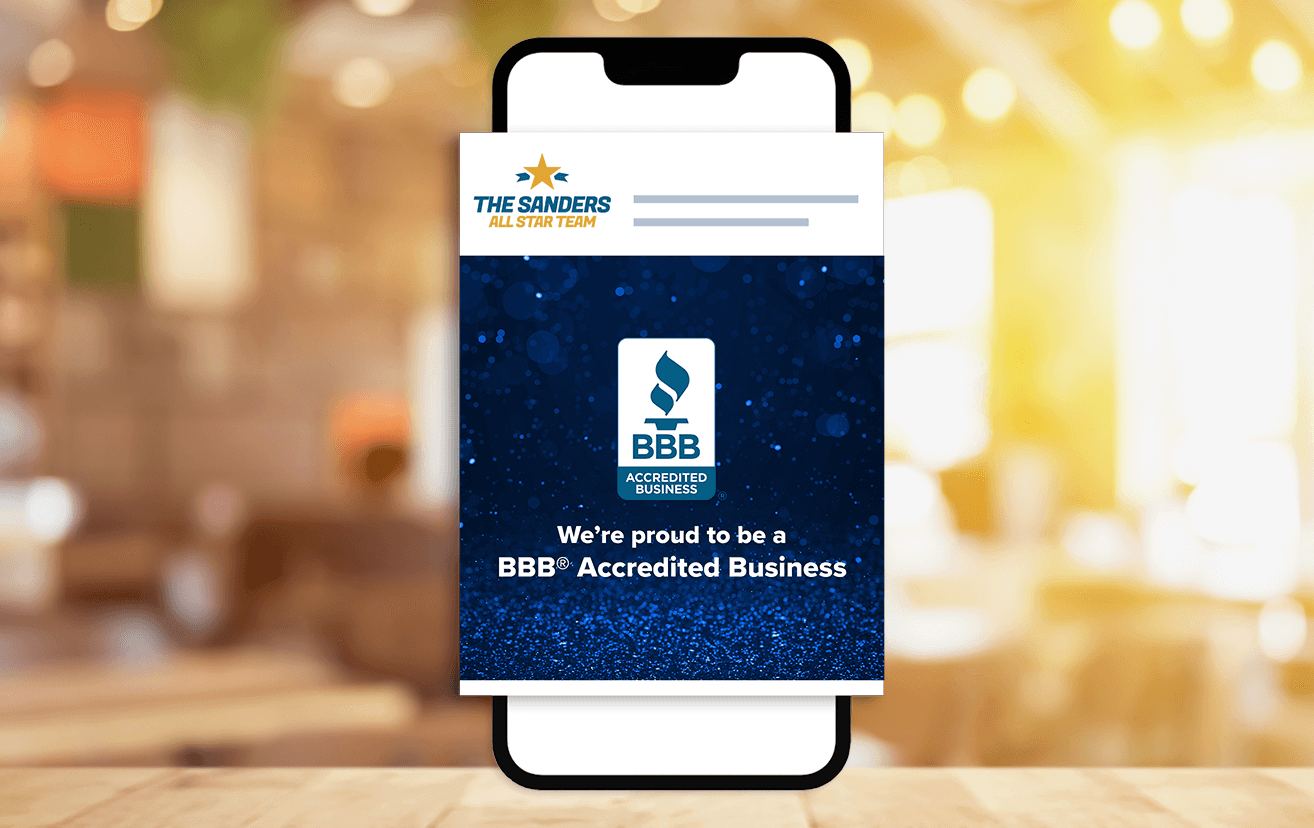Use either the BBB Accredited Business Seal or the Proud to be a BBB Accredited Business image.
Step 1
Log into your LinkedIn account
Step 2
Create a Post and select the image icon (first on the left)
Step 3
Select the photo you want to post from your desktop/downloads
Select Post
You should include the URL (link) to your BBB Business Profile.
Steps to add your BBB Business Profile link:
- Find your BBB Business Profile Link
- Above the photo on your post, you can add a caption where it says “What do you want to talk about?”
- Enter the text "View my BBB Business Profile" and then paste the link to your BBB Business Profile.
* example: View my BBB Business Profile - https://www.bbb.org/us/ma/marlborough/profile/associations/the-sanders-all-star-team-llc-0021-96020
Step 4
Once you've posted the image, select the three dots in the top right of the post.
Step 5
Select Pin to Top in the drop down menu