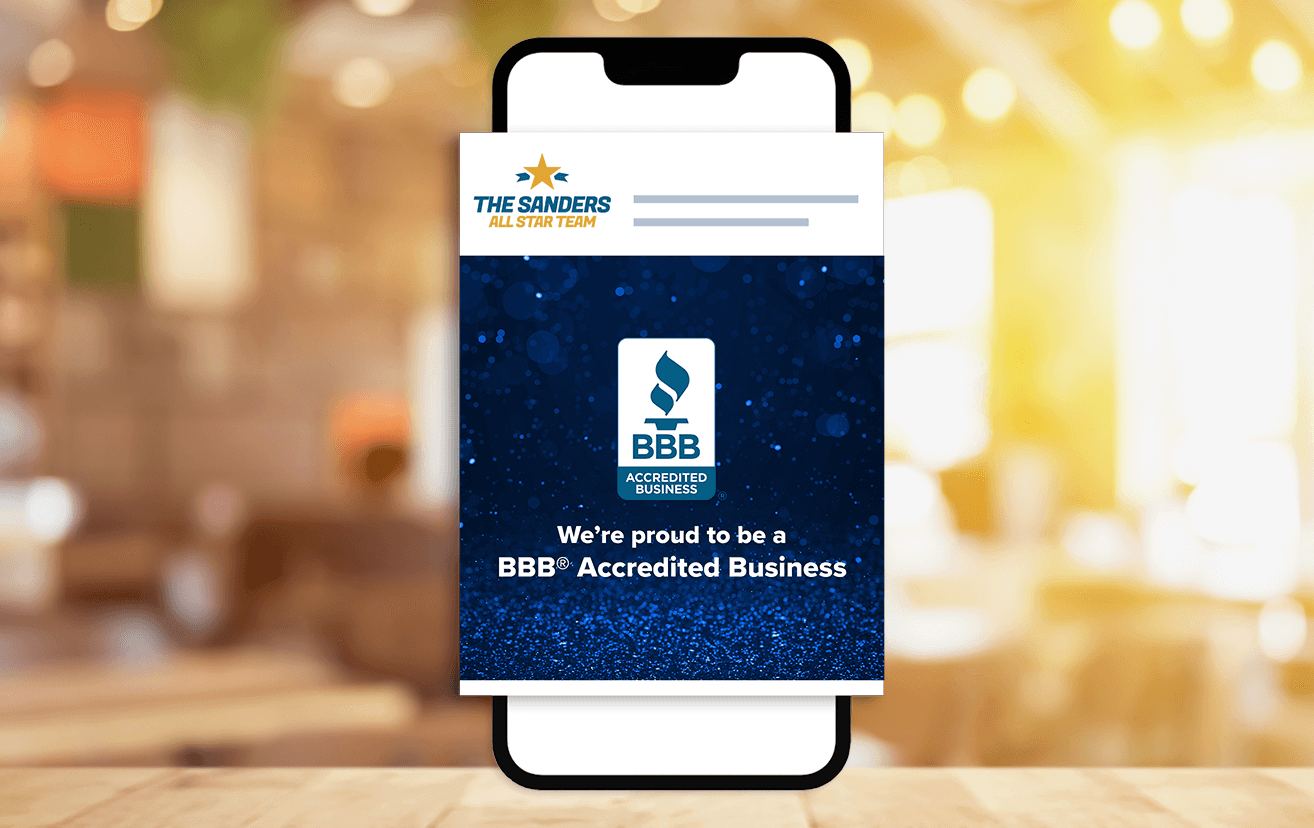Use either the BBB Accredited Business Seal or the Proud to be a BBB Accredited Business image.
Step 1
Log into your Facebook account.
Step 2
Create a New Post
Step 3
Select the first icon to add a photo
Click on the box that says Add Photos/Videos
Select photo you would like to post from your desktop/downloads
You should include the URL (link) to your BBB Business Profile.
Steps to add your BBB Business Profile link:
- Find your BBB Business Profile Link
- Above the photo on your post, you can add a caption where it says “What’s on your mind”
- Enter the text "View my BBB Business Profile" and then paste the link to your BBB Business Profile.
* example: View my BBB Business Profile - https://www.bbb.org/us/ma/marlborough/profile/associations/the-sanders-all-star-team-llc-0021-96020
Step 4
Select Post
Step 5
Option 1 if you have no current pinned posts:
Click Manage in the Featured section
Go to the post on your page and click the three dots on the top right.
Select Pin Post
Option 2 if you already have pinned posts:
If your Page already has pinned items, click + next to your pinned items
Step 6
View your pinned posts to verify it looks correct.